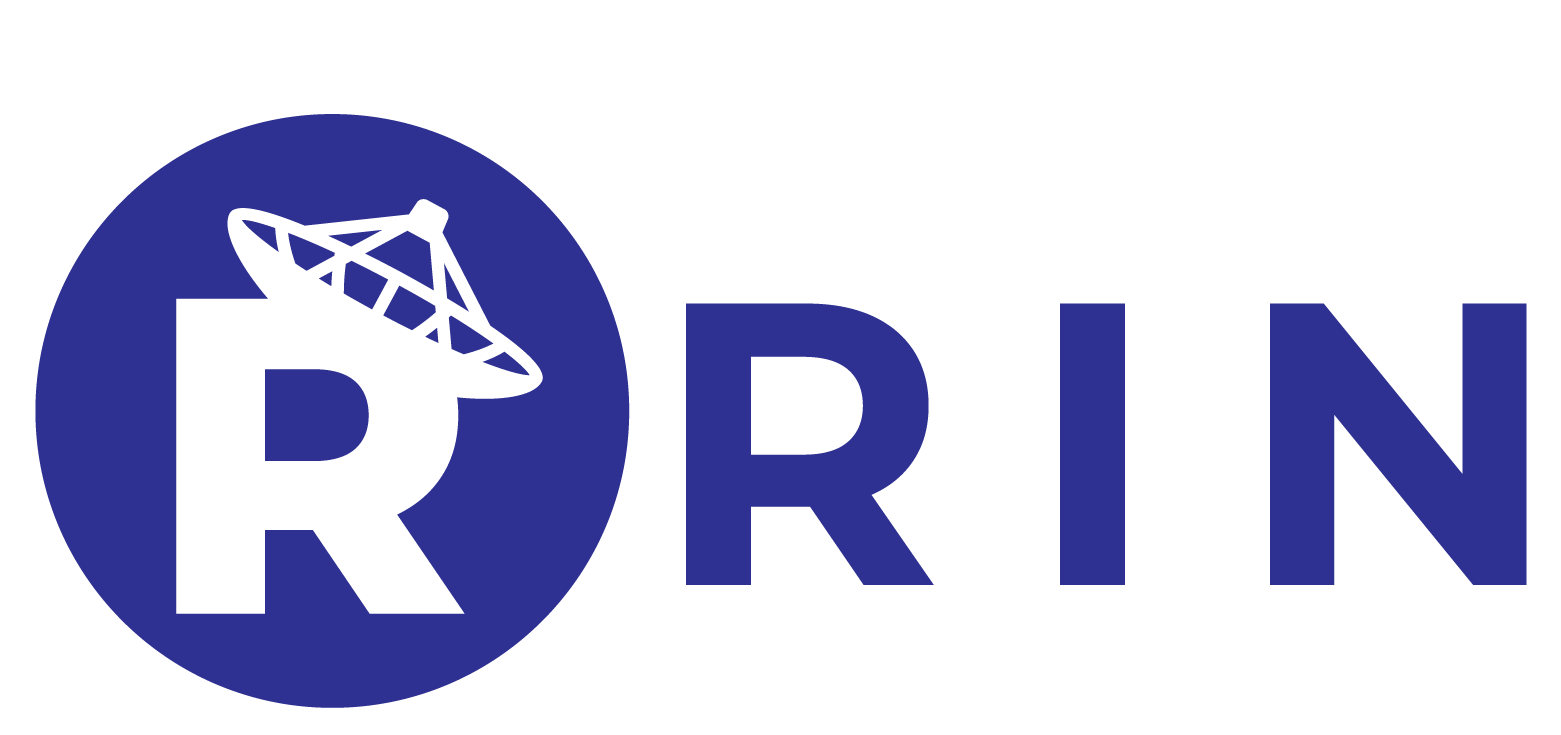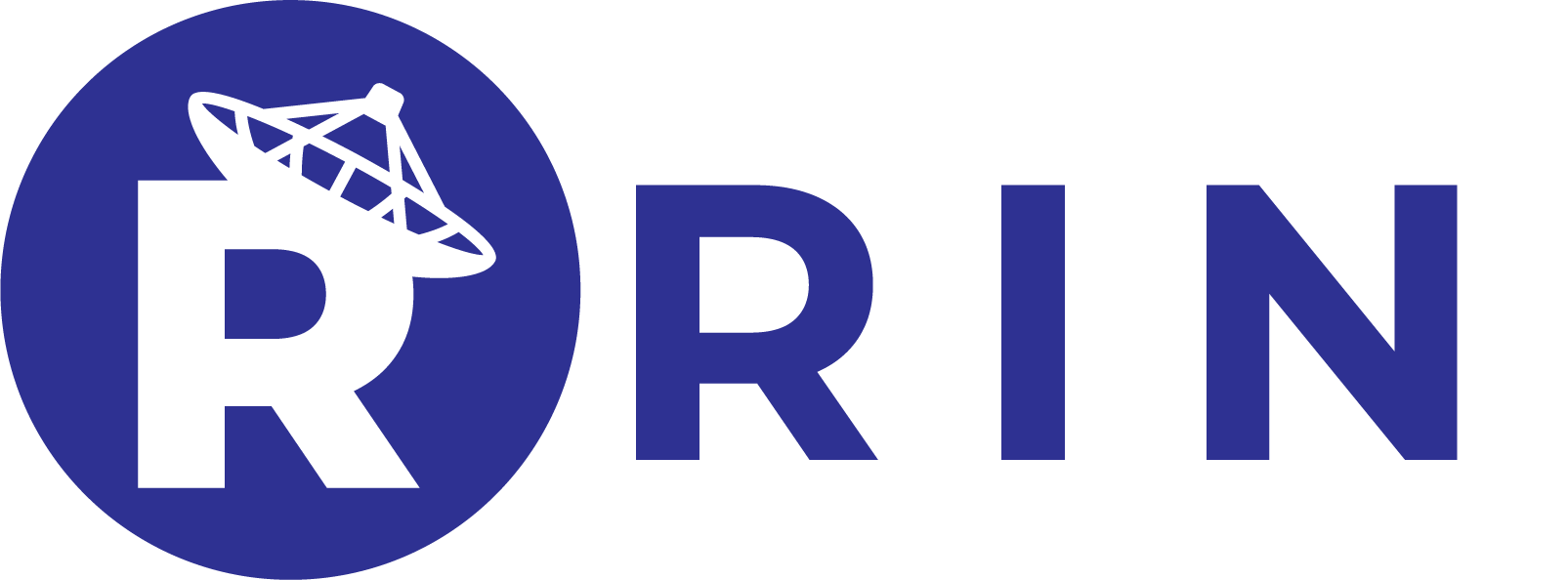Apple has finally releasing some of the Apple Intelligence features it announced at its Worldwide Developers Conference in June.
After releasing Apple Intelligence features in developer beta and then public beta over the last few months, the company has released these features through iOS 18.1 to all users. While the initial beta version had restrictions on the region where Apple Intelligence was available, you can use the new AI features from anywhere — apart from EU and China — by setting the language as U.S. English.
Here is how you can start using Apple Intelligence features:
- Open the Settings app.
- Go to the Apple Intelligence & Siri menu.
- Tap on the toggle to enable Apple Intelligence.
It will take a while for your iPhone to download the models related to Apple Intelligence and prepare your system for these features. You will get a notification when your iPhone is ready to use Apple Intelligence features.
At the moment, Apple Intelligence is only compatible with iPhone 15 Pro, iPhone 15 Pro Max, and iPads and Macs that run on M1 chips.
Available features
- New Siri: Apple Intelligence-powered Siri has a new animation. Plus, you can always double tap on the bottom bar to text Siri when you are in a loud place or a meeting. Siri can also handle stumbling words, so when you say, “Hey Siri, set a 10-minute, no, 15-minute timer,” it will set a 15-minute timer.
- How-to questions: You can also ask Siri about Apple’s system-related how-tos such as “How do I take a screen recording?”
- Writing tools: You can now reformat any text across the system. You can use “Proofread” to check for spelling mistakes or grammatical errors and “Rewrite” to rewrite the selected text without changing the meaning a lot. You can also choose to change the tone of the text through three options: “Friendly,” “Professional” or “Concise.” You can summarize the text to generate a list, key points or a table.
- Mail app: The Mail app now shows summaries of emails in one line without opening them. Apple Intelligence also shows important emails on top of the inbox. Plus, you can use AI-generated smart replies to quickly respond to emails.
- Photos: You can now search for photos through natural language queries. Additionally, you can also create memories via prompts.
- Notification summaries: Apple Intelligence also shows summaries of some mail and message notifications.
- Call transcriptions: Apple Intelligence now powers call recording with the tap of a button. The recordings are stored under a new “Call Recordings” folder in the Notes app.
- Notes app audio support: You can also record and transcribe audio directly into the Notes app. Apple’s AI suite will also automatically produce a summary.
- Clean images: You can remove objects from a photo by tapping on pre-selected sections. You can also select them by circling around them or drawing on them.
- Apple Intelligence doesn’t yet have features such as the ability to remove unwanted objects in photos, emoji, image playground, and ChatGPT interactions. There is no fixed timeline for when we will get to test these features.